IT Requests
We cover a few examples of the most commonly asked questions we receive:
- How do I request a staff email address?
- How do I access my staff email address?
- How do I request a second monitor for my desk?
- How do I request a University-issued laptop or desktop?
- How do I access certain University shared drives?
- Where should I store my University work?
- How do I log-in with my University Microsoft account?
- How do I log-in with my University Google account?
- How do I install NVivo for free (using the University’s licence)?
- How do I install software on my University-owned computer (without administrator privileges)?
- How do I request to be added onto the “Sympa” mailing lists – FMHS Announcements, FMHS Research List, and FMHS Junkmail?
If you prefer, you can download our Quick Help Guide on IT Requests by clicking the button below.
What can I expect from IT services?
If you are a Postgraduate Research student (e.g. Honours / Masters / doctoral), you should expect several IT resources to be able to complete your research work. For example: a second monitor, a University-issued laptop or desktop, specialist software installation, access to Zoom Pro, access to shared mailboxes, addition to relevant departmental mailing lists, access to shared University drives, etc.
The AskIT portal (askit.auckland.ac.nz) contains vast amounts of information and acts as a one-stop shop for most of your IT needs. There are both self-serve details, along with request form templates for you to launch IT requests with. You should be able to launch IT requests, and expect them to be responded to in a timely manner. Depending on the complexity of your request, you could probably expect a response within 1 working day – 1 week. If you do not receive a response to your launched IT request within 1 week, you could “comment” on your IT request to ask for a follow-up, or simply call the IT Team via the Staff Service Centre at +64 9 923 6000.
1| How do I request a staff email address?
- Go to https://askit.auckland.ac.nz
- Log in via your account
- Search for “staff email” – see example photo on right
- Be sure to include details that you are a PhD student. This is in case you also have casual contracts (e.g. Academic Casual Staff, Teaching Assistants).
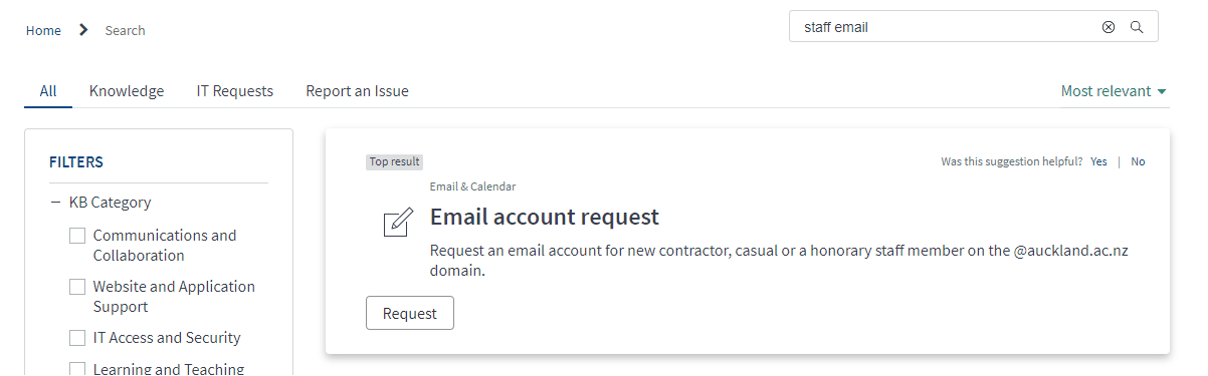
2| How do I access my staff email address?
There are two ways to access your staff email account. Via a web browser (e.g. Google Chrome), via Outlook installed on your University-owned computer, or via Outlook installed on your personal computer.
2a: Web Browser
- Go to: http://outlook.com/owa/auckland.ac.nz
- Log in via SSO – your usual UOA login details
- If you have a staff email account, then it should appear.
2b: Outlook on your University-owned computer
This is usually automatically done for you when you launch “Outlook” app. No action is actually required.
2c: Outlook on your personal computer
- Follow the instructions here: https://uoaprod.service-now.com/sp/?id=kb_article_view&table=kb_knowledge&sys_kb_id=6d7f96053df149041b6332912d0e02ec
- If you own a Mac, visit here: https://uoaprod.service-now.com/sp/?id=kb_article_view&table=kb_knowledge&sys_kb_id=027c07aeb9cc8e001b63dd17c5475dce
3| How do I request a second monitor for my desk?
- Obtain written permission from your supervisor to have a second monitor.
- Ask your supervisor for the departmental cost centre.
- Fill out the details here: https://uoaprod.service-now.com/sp/?id=sc_cat_item&table=sc_cat_item&sys_id=f04c427c4f23fa00c9c4aa811310c7f5

4| How do I request a University-issued laptop or desktop?
NB: This is usually done automatically by your department who is responsible for launching an “IT Onboarding” ticket. However, if this is not done, then you could potentially raise a new IT request to get this sorted.
- Obtain written permission from your supervisor to have a University-issued computer.
- Ask your supervisor for the departmental cost centre.
- Fill out the details here: https://uoaprod.service-now.com/sp/?id=sc_cat_item&table=sc_cat_item&sys_id=e8c7ee69dbabab0029f117564a961900

5| How do I access certain University shared drives?
The University owns Terabytes worth of networked storage servers. A lot of labs based at the University store their data behind these secured storage servers. So you may be required to have access to these shared drives. This really is your supervisor’s responsibility to let you know how to access University shared drives by filling out this form: https://uoaprod.service-now.com/sp/?id=sc_cat_item&table=sc_cat_item&sys_id=fa290aa5db2af74029f117564a96197c
However, this method of data storage is being phased out in favour of “cloud storage”.
6| Where should I store my University work?
Consider reading more about Research Data storage here: https://research-hub.auckland.ac.nz/guide-to-managing-research-data/research-data-management-or-storage-compute-and-analysis/choosing-data-storage
The most convenient way to store your data is probably saving through your OneDrive / Microsoft account. Find out about your free Microsoft OneDrive here – https://www.auckland.ac.nz/en/students/my-tools/ms365/onedrive.html
If this is not enough (e.g. because you are working on big data), you will need even more specialised data needs which you will need to ask your supervisor about and potentially get in touch with the Centre for eResearch.


7| How do I log-in with my University Microsoft account?
For example, if you are trying to log into Microsoft Office to access your Office 365 subscription, you might want to log into your University’s Microsoft account. You might see a log-in page that looks like the photo to the right:
In order to log into your University-related Microsoft account, type in: UPI@uoa.auckland.ac.nz
For example, if your Username / UPI was “jsmi123”, then your log-in would be: jsmi123@uoa.auckland.ac.nz
The log-in page will then redirect you to log-in via the University’s “Single Sign On” (SSO) service.
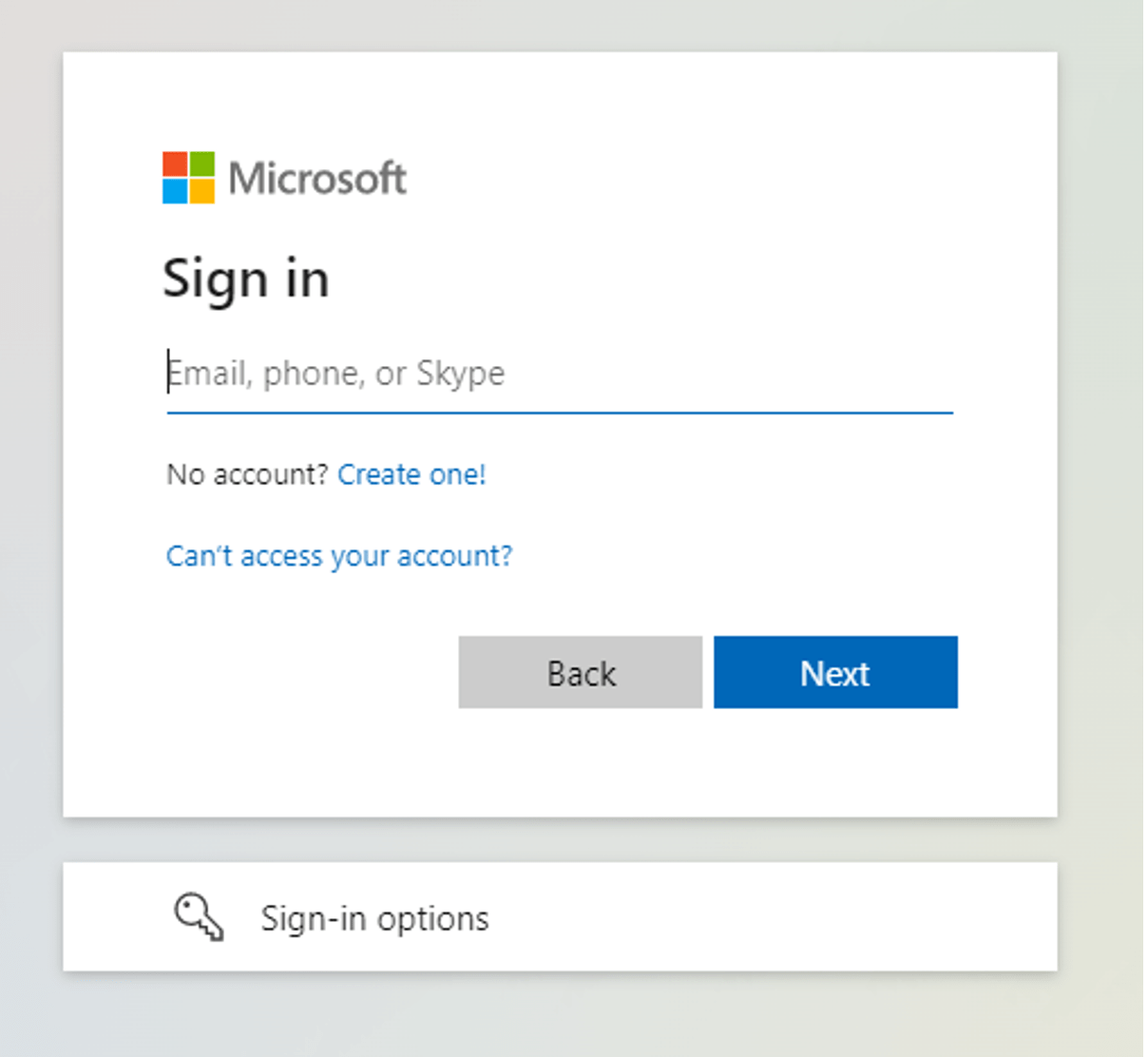
8| How do I log-in with my University Google account?
As part of joining the University of Auckland, you have access to a Google account. This is a very limited account with only 1Gb of storage – so we definitely don’t encourage you to try store too many things on your Google account. To access it, type in: UPI@aucklanduni.ac.nz
For example, if your Username / UPI was “jsmi123”, then your log-in would be: jsmi123@aucklanduni.ac.nz
The log-in page will then redirect you to log-in via the University’s “Single Sign On” (SSO) service.
9| How do I install NVivo for free (using the University’s licence)?
You might be wanting to install NVivo on either your University-owned computer or on your personal computer.
9a. University-owned computer
- Click Start
- Search for “Software Center”
- Search for “NVivo”
- Click on whichever “NVivo (x64)” and press Install and follow the instructions (photo on right)
View more details here: https://uoaprod.service-now.com/sp/?id=kb_article&table=sc_cat_item&sys_id=3517bb33892cc200e1ed6dc5a57315c1
9b. Personal Computer
If you have a personal computer where you would like to install NVivo, go to: https://www.software.auckland.ac.nz/en/qsr-nvivo.html
Follow the instructions there.

10| How do I install software on my University-owned computer (without administrator privileges)?
You’ll note that on University-owned computers, you are unlikely to be given admin access. You should first try to find the software you’re trying to install on the Software Center:
- Click Start
- Search for “Software Center”
- Search for whatever software you are looking for. If it is in the Software centre, then great – click through and install it. If it is not, keep going:
- Search for “z My application is not on this list – Select and click ‘Install’
View more details here: https://uoaprod.service-now.com/sp/?id=kb_article&table=sc_cat_item&sys_id=3517bb33892cc200e1ed6dc5a57315c1
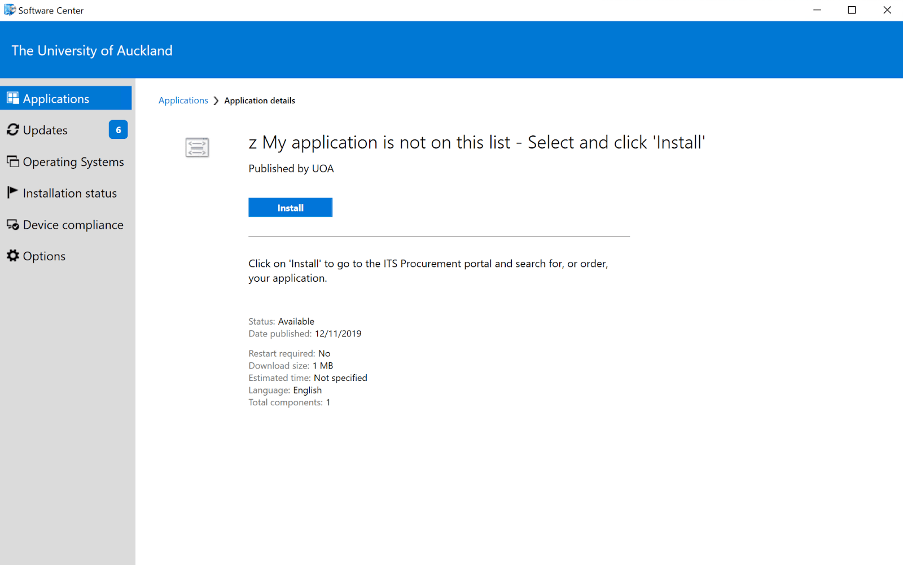
11| How do I request to be added onto the “Sympa” mailing lists – FMHS Announcements, FMHS Research List, and FMHS Junkmail?
As you join the FMHS, you should be added to some mailing lists:
- Departmental Graduate Student mailing list (e.g. for Heads of Departments to communicate with their students, and for FMHS-PGSA to email you)
- Floor mailing list (e.g. for lab managers to email the lab floor about details regarding the physical space)
In addition to the aforementioned mailing lists, there are three “Sympa” mailing lists you might like to join: FMHS Announcements, FMHS Research List, and FMHS Junkmail. You can read more about them and view the instructions on how to join them here: https://list.auckland.ac.nz/sympa/help/user

